The article explains how to translate frontend text in Magento by editing the translate.csv file, using inline translation for reference, and updating the cache to apply changes.
Translations
If you want to perform translations in the frontend, you must first log in to your installation using an FTP client, such as WinSCP. After successful login the following window appears:

The translation file translate.csv can be found in the path /html/app/design/frontend/Smartwave/porto/i18n/TRANSLATEFILE.

To open the file, you need a simple text editor such as Notepad++.
The file may already contain a few lines, all of which follow the same principle: Each of these lines consists of two strings enclosed in quotation marks and separated by a comma. Each of them is the original text from the webshop (left) and its translation (right). You can easily add other desired translations according to this pattern, for example:
"less...", "weniger...".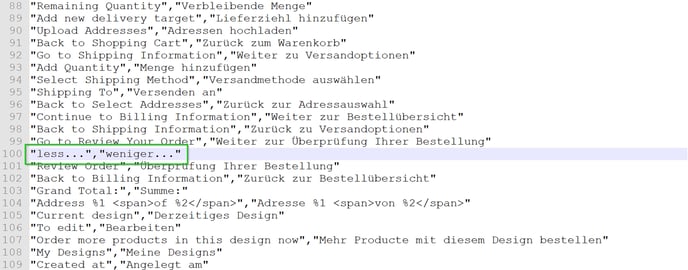
View original designation
Occasionally, the visible designation in the web store differs from the actual one because it has already been translated elsewhere. To see the original description, you can display the inline translation in the backend. To do this, select Stores > Settings > Configuration > Advanced > Developer Options > Translate Inline.

Please note that this option is only available while the system is not yet in production mode.
Under "Translate from Inline", select "Yes" for "Enabled for Frontend" and then click "Save Configuration".

Attention: We generally advise you to use the inline translations exclusively for tracking down the original texts - not for translating them!
Now open your store preferably with Mozilla Firefox, because other browsers have problems with this function. In the webshop, the texts will now appear with a red border. (You may have to reload the page first by pressing the F5 key). Clicking on the small book in the upper left corner of the red rectangle will take you to the translation window.
Here you can copy the original text and paste it into the translation file. Now proceed as described above. Then save the file. Finally, in the backend, under System > Cache Management, you need to update the Translations cache.
After reloading the page, the translated text will be displayed. Please remember to deactivate the inline translation for the webshop again afterward.
