This guide covers uploading and configuring InDesign packages for editors, including bulk import, individual uploads, editor selection, store visibility, and setting rules for activating Liquid layouts based on conditions.
Here you deposit your InDesign packages to make them usable for our editors (OTP and Designer). There are two ways to upload:
Import Bulk:
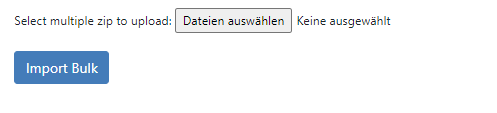
Here you can easily upload multiple .zip archives at once.
Create:
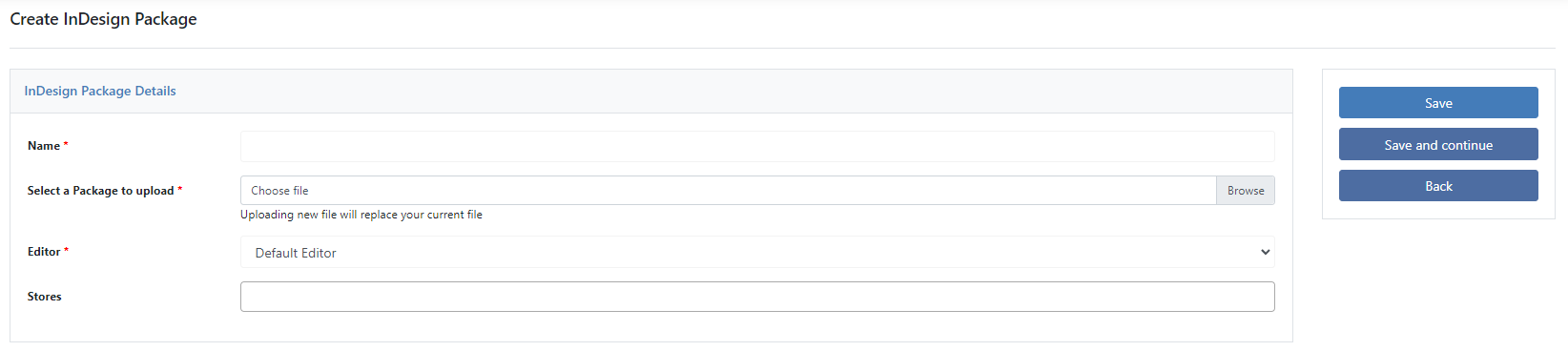
Name
Name of the InDesign package.
Select package to upload
Here you can upload your InDesign package as a ZIP file.
Editor
Here you set whether the InDesign package should be usable for our standard editors (OTP and Designer) or for the brochure editor.
Stores
Here you decide if the color is only visible for a specific store view within the data center.
Rules
Rule Name
Name of the rule.
Template Name
Dropdown menu with the names of the Liquid layouts from the design that can be selected for the rules.
Condition
Here you can set the condition when the liquid layout should be activated.
