This guide explains how to create and configure layouts within a template, including naming, template selection, page assignment, default settings, layout type, thumbnail display, and store-specific visibility.
Here you convert templates into layouts so that you have access to different layouts/designs within a template. You create a new layout with a click on "Create".

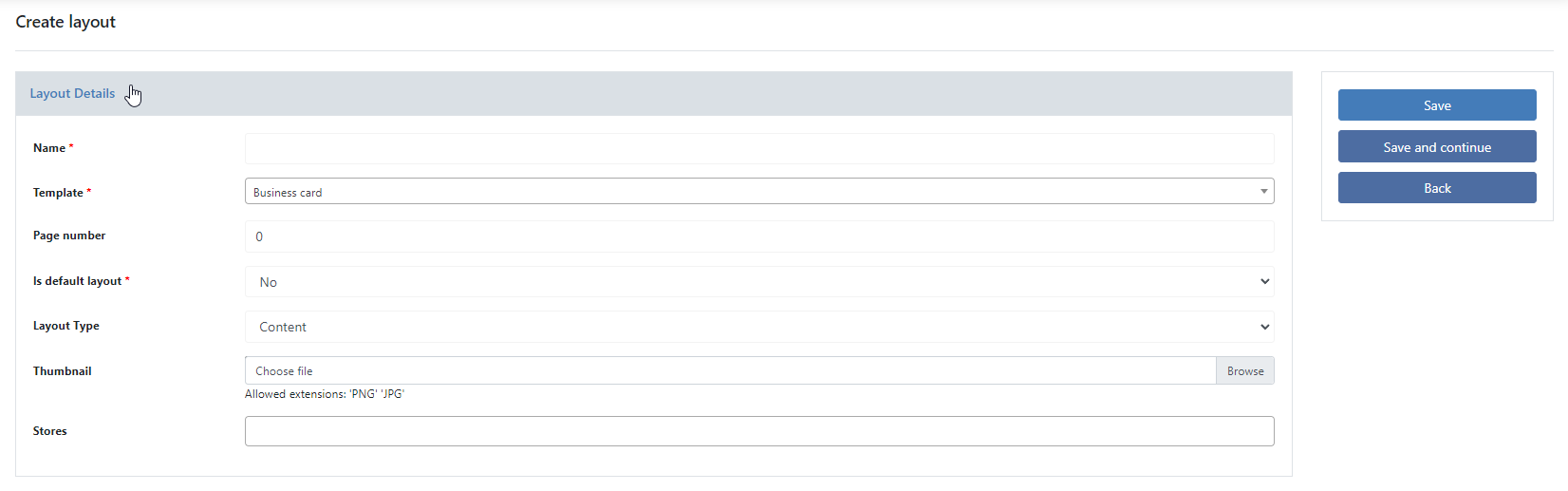
Layout Name
Name of the layout.
Template
Here you have to select which template should be used as layout.
Page number
Here you enter if the layout is only valid for a certain page. The first page of a template is "0". So if you want to offer different layouts for your title page than for the following pages, for example, you can make the appropriate settings here.
Default layout
If this is set to "Yes", this will be the default selection for the layout option.
Layout Type
Here you select whether the layout is one for the content, header or footer. This setting applies to the Booklet Editor only.
Thumbnail
This image is displayed in the Layout tab in the editor.
Store
Here you decide if the color is only visible for a specific Store View within the Data Center.
