This guide covers creating and configuring layouts, including naming, selecting templates, setting page numbers, defining layout types, adding thumbnails, and store visibility.
Here you convert templates into layouts so that you have access to different layouts/designs within a template.
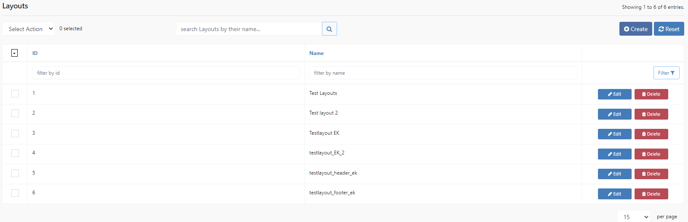
Create
Create a new Layout.
Reset
Reset the current filter.
Layout Details
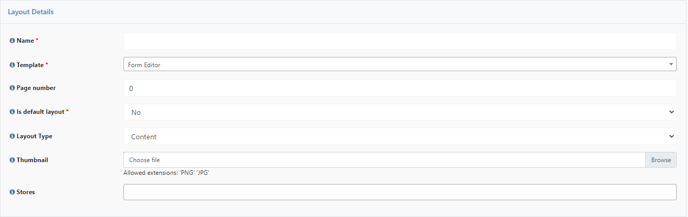
Layout Name
Name of the layout.
Template
Here you have to select which template should be used as layout.
Page number
Here you enter if the layout is only valid for a certain page. The first page of a template is "0". So if you want to offer different layouts for your title page than for the following pages, for example, you can make the appropriate settings here.
Default layout
If this is set to "Yes", this will be the default selection for the layout option.
Layout Type
Here you select whether the layout is one for the content, header or footer. This setting applies to the Booklet Editor only.
Thumbnail
This image is displayed in the Layout tab in the editor.
Store
Here you decide if the Layout is only visible for a specific Store View within the Data Center. If no specific store view is selected, the Layout is globally available for all shops.
