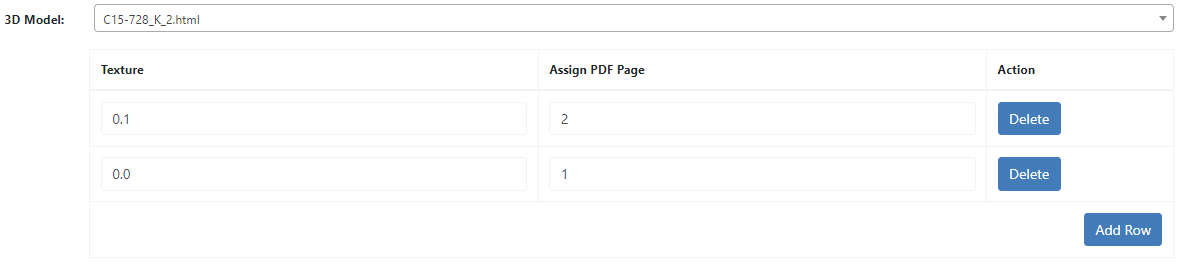In the 3D Model settings, choose the 3D model and link textures to PDF pages. For packaging, select predefined textures based on whether the print is on the outside, inside, or both sides.
3D Model
Here you can select the 3D model you want to use.
Assign texture and PDF page
Here you can assign a texture to the PDF pages.
To get the texture please follow the instructions from 3D Preview topic from our manual.
Once you have the texture, you have to link every texture with a pdf page from your template. For example we will use our Shirt as reference:
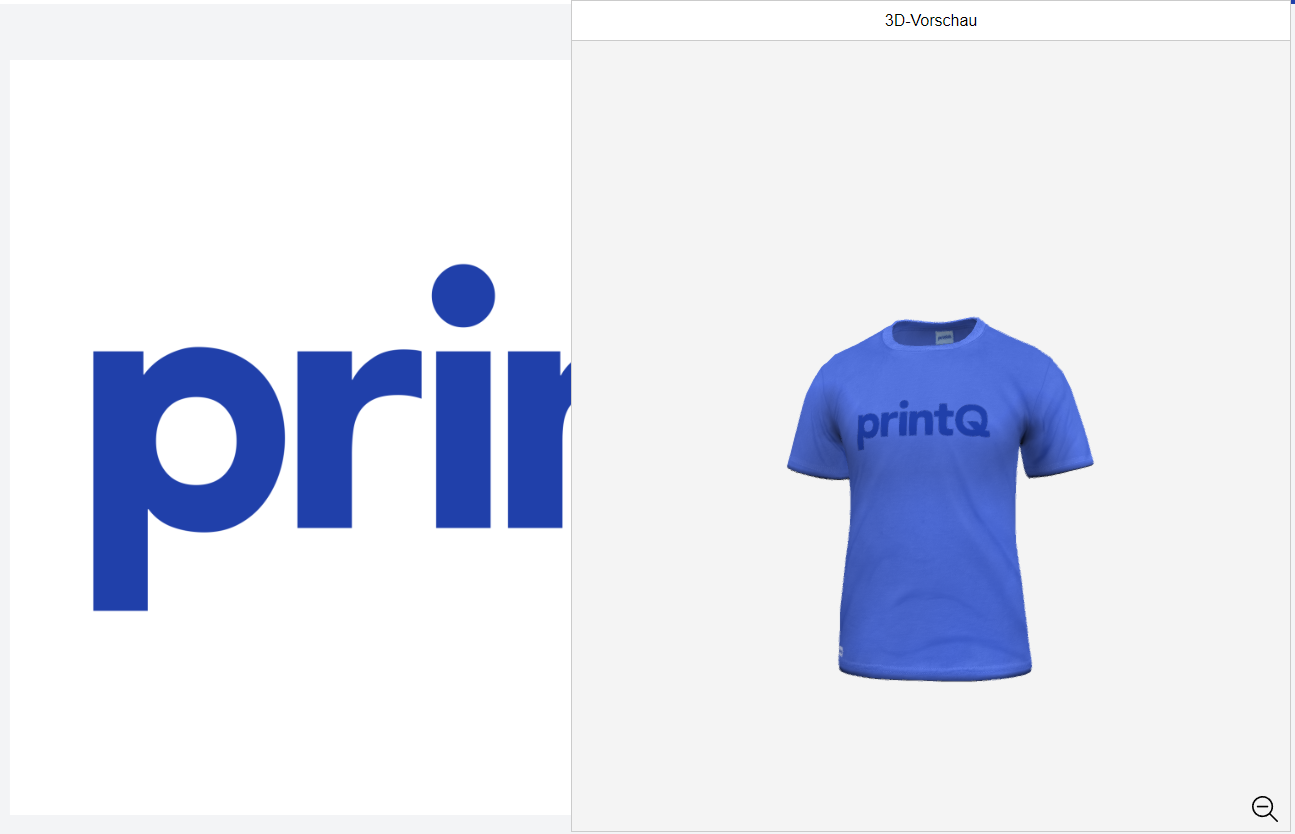
This template has one page and the page is mapped on a texture in the middle of the shirt. The mapping looks like this:

So the texture has the number 2 and is mapped with PDF page 1.
For packaging products that use our packaging module there are predefined textures that have to be used. Here you have to decide if your product is printed on the outside, on the inside or on both sides. The mapping looks like this:
Outside only or Inside and Outside print:
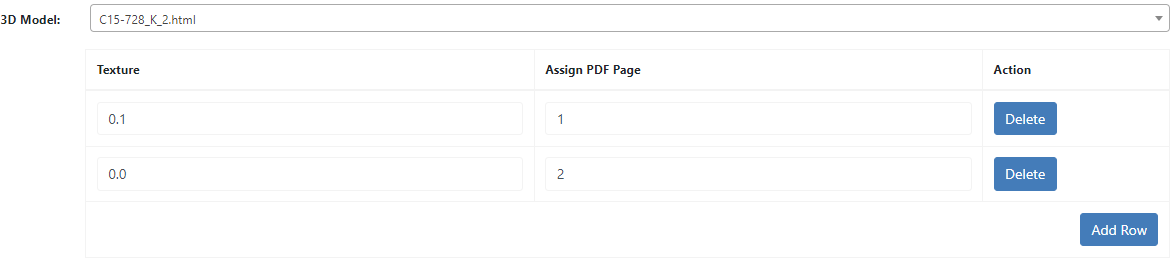
Inside only print: