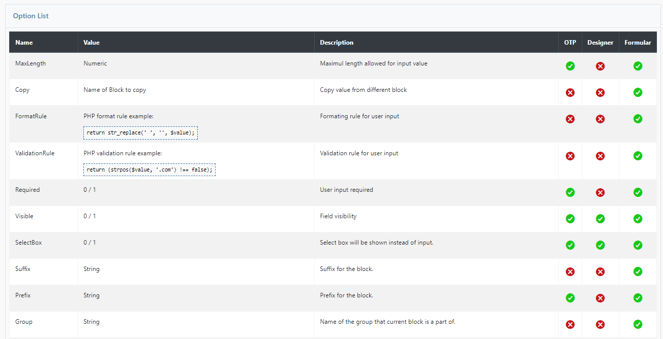This article describes how to upload and manage PDF templates, including selecting a default PDF, overwriting the current PDF, and displaying block information and options for editing preview images, page labels, and helpers.
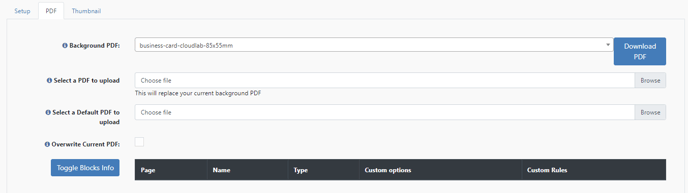
Background PDF
Here you select a PDF template that is either to be used or overwritten.
Select PDF for upload
Here you select the new PDF which you want to use as a template for the editor.
Select the default PDF to upload (Stock + default pdf)
Here you upload the PDF which you want to use as the default PDF for the product types "Stock + Default Pdf" and "Stock + Configuration + Default Pdf".
Overwrites the current PDF:
Here you also choose whether the file currently selected for "Background PDF" should be replaced by its newly uploaded file.
Toggle Blocks Information
Here you can display the blocks present in the uploaded PDF template with their properties.
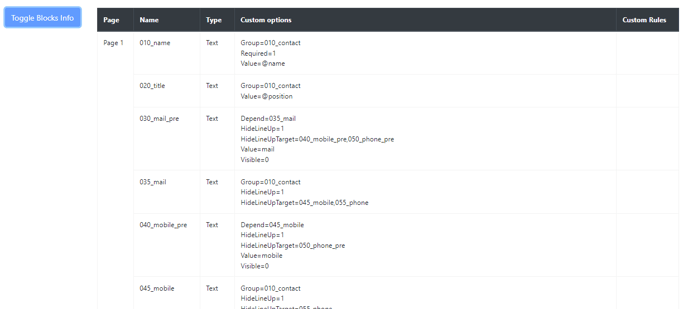
Options
Here you can edit the "Preview Images", the "Page Labels" and also the "Page Helpers".
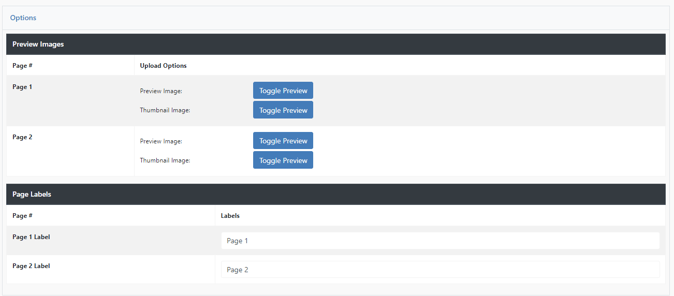
Option Alist
Here is a listing of the possible options for each editor.
An excerpt: