The article explains how to create rules in PIM to change the product image based on product configuration, where you define the rule's name, code, product part, and the corresponding image to replace the default one.
This data is stored centrally via the PIM.
Here you can define rules that allow you to change the product image depending on the configuration of the product. The principle here is the same as for all other rules.

Backend:
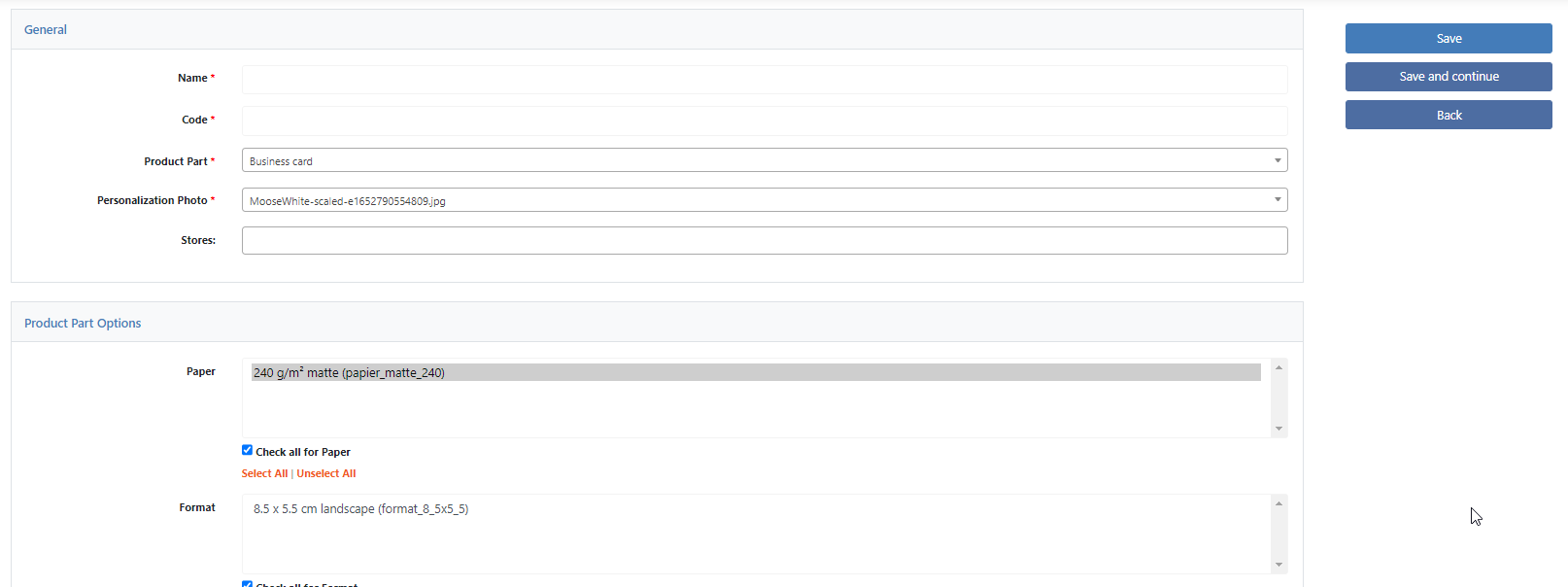
Name
Name of the rule. This is not communicated to the frontend.
Code
The code of the rule for system-wide referencing.
Product Part
Here you select the Product Part to which the rule refers.
Product image
Here you select the image that should replace the product image. The images must be uploaded beforehand to the Files Manager under CloudLab > Data center > PIM > Files Manager. Make sure that you select “Image for photo Rules”.

