This guide explains how to create and edit price rules for dynamic price calculation, including setting conditions, status, and formulas for calculating setup costs based on print methods and quantities.
Here we explain how to add new price rules (and edit existing once) for our dynamic price calculation.
As an example we will create a rule to calculate setup costs for printing machines (digital and offset) depending on a quantity (random values).
Click "Price Rules"
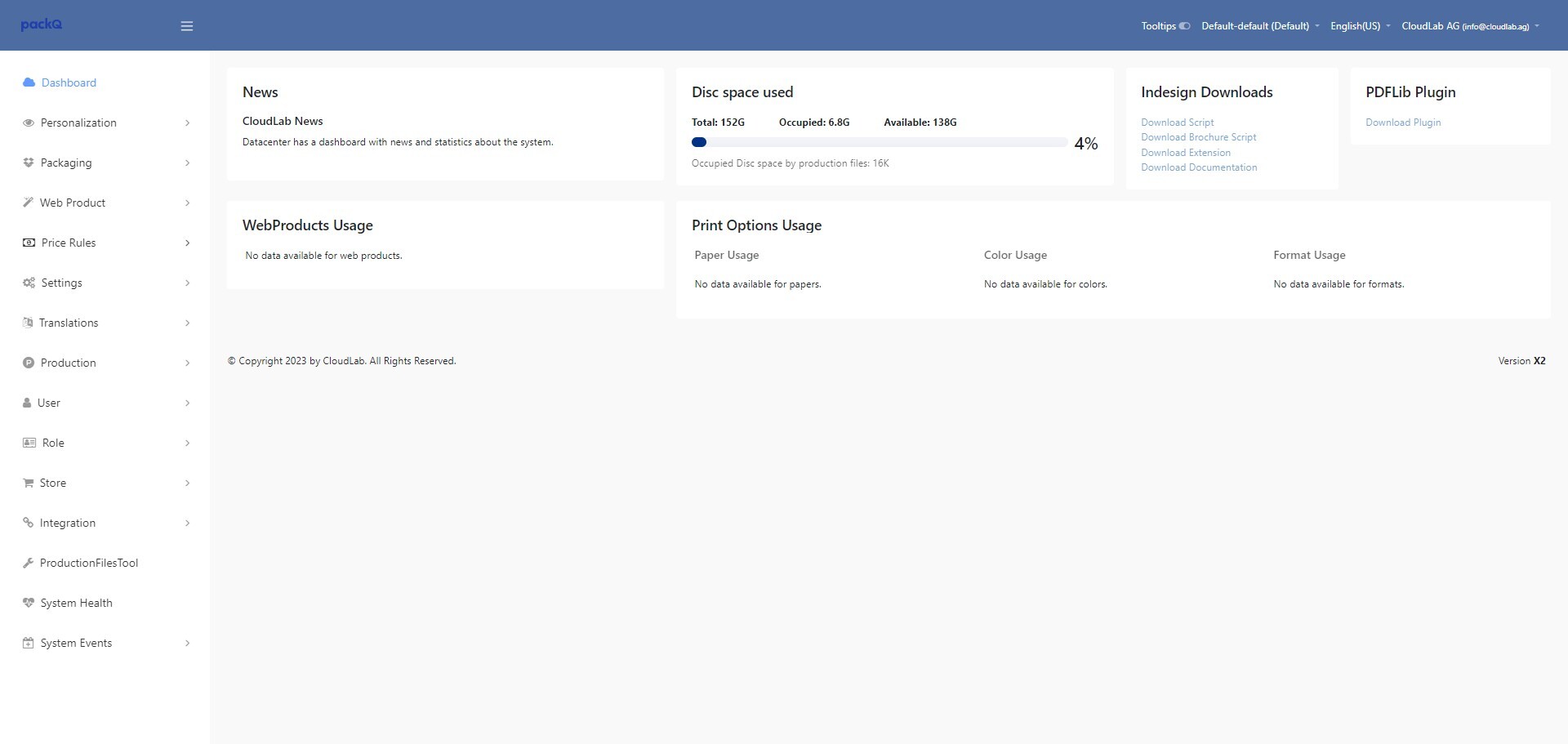
Click "Rules"
-jpeg-3.jpeg?width=1920&height=911&name=ascreenshot%20(1)-jpeg-3.jpeg)
Click "Create"
-jpeg-4.jpeg?width=1920&height=911&name=ascreenshot%20(2)-jpeg-4.jpeg)
Add a name.
-jpeg-3.jpeg?width=1920&height=911&name=ascreenshot%20(3)-jpeg-3.jpeg)
Add a code.
-jpeg-3.jpeg?width=1920&height=911&name=ascreenshot%20(4)-jpeg-3.jpeg)
Add a sort order. The sort order is important because with this you can adjust the order in that multiple rules are calculated.
If the sort order for two or more rules is equal the rule with the lower database id will be calculated first.
In this example we will add 0 as sort order. We can do this because we will assign the rule to the product part. Here all rules have 0 as sort order. This means that our rule is calculated after all others because this is the newest rule with the highest database id right now.
-jpeg-3.jpeg?width=1920&height=911&name=ascreenshot%20(5)-jpeg-3.jpeg)
Select a status.
Active: Rule is directly used to calculate the product price.
Test: Rule will be calculated but the price will not be added to the product price. The result is only shown in the price debugger.
Inactive: The rule is not used in product price nor price debugger.
-jpeg-3.jpeg?width=1920&height=911&name=ascreenshot%20(6)-jpeg-3.jpeg)
Tip!
Always use "Test" first. Check the calculated results and then move it to active.
If you add a non existing variable within a formula the software will show an error message that tells you the name of the not existing variable. The rule will automatically put into invalid mode. Once you fixed the formula/variable the system switch the status of the rule to "Test" except you saved it with an other status.
Select where you would like to add your price to:
Include in other price rules: Create a "helper" rule that can be used in other rules.
Add to Product Part Price: The result will be added to the calculated price for the product part. This means it will be calculated for every product part within a product (e.g. material price for a brochure that has cover and content with different materials).
Add to Product Price: The result will be added to the product price.
-jpeg-4.jpeg?width=1920&height=911&name=ascreenshot%20(7)-jpeg-4.jpeg)
Next you can add expressions and link them to conditions. We will use the following example:
Offset: Setup price should be calculated, if the printing method "Offset Printing" is selected AND the quantity is below 1000.
Digital: Setup price should be calculated, if the printing method "Digital Printing" is selected AND the quantity is below 100.
-jpeg-1.jpeg?width=1920&height=911&name=ascreenshot%20(8)-jpeg-1.jpeg)
Select "Match All" to make sure that all conditions must be true and click on "Add condition".
-jpeg-1.jpeg?width=1920&height=911&name=ascreenshot%20(9)-jpeg-1.jpeg)
Click "Production Method Code (po_production_method_code)"
-jpeg-1.jpeg?width=1920&height=911&name=ascreenshot%20(10)-jpeg-1.jpeg)
Add the code of your value, in this example "production_method_offset_printing"
-jpeg-1.jpeg?width=1920&height=911&name=ascreenshot%20(11)-jpeg-1.jpeg)
Click "Add Condition" again.
-jpeg-1.jpeg?width=1920&height=911&name=ascreenshot%20(12)-jpeg-1.jpeg)
Select "Quantity"
-jpeg-1.jpeg?width=1920&height=911&name=ascreenshot%20(13)-jpeg-1.jpeg)
Select "Less then or equal" in this dropdown
-jpeg-1.jpeg?width=1920&height=911&name=ascreenshot%20(14)-jpeg-1.jpeg)
Add the quantity (in our example 1000)
-jpeg-1.jpeg?width=1920&height=911&name=ascreenshot%20(15)-jpeg-1.jpeg)
Add your formula. For this you can write everything by hand or pic variables and functions by clicking on the buttons.
In our example we just want to add the setup price.
-jpeg.jpeg?width=1920&height=911&name=ascreenshot%20(16)-jpeg.jpeg)
Click "Add Variable"
-jpeg.jpeg?width=1920&height=911&name=ascreenshot%20(17)-jpeg.jpeg)
Click "Setup Price (production_method_setup_price)"
-jpeg.jpeg?width=1920&height=911&name=ascreenshot%20(18)-jpeg.jpeg)
Click "Add Variable"
-jpeg.jpeg?width=1920&height=911&name=ascreenshot%20(19)-jpeg.jpeg)
Once this is done we can add the expression for digital printing by following the same steps as before (just change the conditions).
-jpeg.jpeg?width=1920&height=911&name=ascreenshot%20(20)-jpeg.jpeg)
Click "Save" once you are done.
-jpeg.jpeg?width=1920&height=911&name=ascreenshot%20(21)-jpeg.jpeg)
To make the rule active click on "activate storedata".
-jpeg.jpeg?width=1920&height=911&name=ascreenshot%20(22)-jpeg.jpeg)
